Copyright © 2012 Aaron Ecay
Table of Contents
This manual is designed to teach users how to use the Annotald program for annotating parsed corpora according to (a version of) the Penn treebank standards. This version of the manual accompanies version 1.3.10 of Annotald.
Annotald was originally written as part of the Icelandic Parsed Historical Corpus (IcePaHC) project. Development of the program has been funded by:
- The Icelandic Research Fund (RANNÍS)
- The US’s National Science Foundation
- The University of Iceland Research Fund
- Research funds at the University of Pennsylvania
Annotald is under active development. If you would like to be on a mailing list to receive announcements of new releases, please contact Aaron Ecay
In order to use Annotald, it is necessary to install several programs that Annotald depends on in order to function. Like Annotald itself, all of these programs are Free Software.[1]
Some of Annotald’s dependencies may require a C compiler; for Macs this is available by installing Apple’s no-cost XCode toolkit, and then choosing to download the “Command Line Tools” from the “Downloads” preference pane within the XCode application. These are the instructions to install Annotald on Mac and Linux:
- Download and install the latest stable version of Google’s Chrome web browser
Install the latest stable version of Python 2.7, if necessary. At the Python download page, be sure to select one of the 2.7 versions of Python, not 2.6 or 3.x. Macintosh computers have a sufficient version of Python pre-installed, as of OS X 10.7. (If you use Linux, it is also very likely that Python 2.7 is already installed on your computer.)
In a pinch, you can use Python 2.6 to run Annotald, but some advanced features may not be functional.
-
Follow the
instructions
to install the
pipcommand on your computer. Theez_setup.pyandget-pip.pyscripts you will need to download can be placed anywhere on your computer (for example in your Downloads folder). They are one-time use scripts and can be deleted after use. Open a terminal on your computer, and type
pip install annotald. You may need to usesudoor an equivalent in order to gain administrative privileges needed to write the files to the proper location.![[Note]](images/icons/note.png)
If you do not have administrator privileges on your machine, you can install using the command
pip install --user annotald. The consequence of this is that theannotaldscript will be placed in a hidden subdirectory of your home folder (on Linux, this is/home/<username>/.local/bin/); you will have to add this directory to your$PATHin order to use Annotald conveniently.![[Caution]](images/icons/caution.png)
During the installation process, you may see an error message stating “libyaml not found.” This is not a fatal error! If the
pipcommand ends with the line “Successfully installed annotald […]” then the installation has been successful.Annotald and its dependencies will now be automatically installed.
![[Tip]](images/icons/tip.png)
Annotald may be installed to a folder which is not in your shell’s
$PATH. The most common destination is/usr/local/bin. If this is the case, you will need to add the directory to your path, following for example these directions.
Once this is done, Annotald is ready to use. At a terminal command
prompt, type annotald path/to/file.psd (supplying the path to a file
in the Penn treebank format; if a sample file is needed you can use
this
file from the IcePaHC project). Then, open the Chrome browser, and
navigate to http://localhost:8080. You should see the Annotald
interface appear. The rest of this manual is concerned with using and
customizing the program.
A bug in the CherryPy webserver package has emerged recently
which will cause new installations of Annotald to fail to start with an
error message saying pip uninstall Cherrypy pip install --no-use-wheel CherryPy Prepend |
If you are not able to install Annotald successfully, you can open an issue report at Annotald’s website on GitHub. This will put you in touch with Annotald’s developers, who will help you solve the problem. When creating issue reports, please try to describe your computer’s configuration and the error message you received in terms that are as accurate and concise as possible. |
In the near future, it is likely that there will be a graphical frontend for Windows users, including a graphical installation method. Pay attention to forthcoming releases of Annotald for news.
If you cannot install Annotald locally (or otherwise feel motivated to do so), you can use Annotald on a server to which you have ssh access. In order to do so, you will need to follow these instructions:
- Upload the files you wish to annotate to the server. One good way to do this is to use SFTP, either from the command line or using a graphical client.
Open an SSH tunnel from your computer to the remote computer. This is done with the
sshcommand line program:ssh -L 1234:localhost:8080 user@server. This command makes port 1234 on your computer behave as though it were port 8080 onserver.![[Note]](images/icons/note.png)
You will need to adjust the number 8080 to match the port that you attached Annotald to on the server. 8080 is the default port. However, only one instance of Annotald can be connected to a single port. Thus if there are many users of Annotald on the server you will need to specify an alternate port using the -p command line option
In addition to establishing the tunnel, this will give you a command prompt on the remote server as usual.
- Start Annotald from the server command line as usual.
-
Connect to Annotald by navigating Chrome on your local computer to
http://localhost:1234 (or whichever port number you specified in the
sshcommand line).
The instance of Annotald you start on the remote server will be accessible to other users on the server, who can (in principle) connect to the running server using their own SSH tunnel just as you can. If you do not trust the other users on the SSH server, you should not be running Annotald on it. Accidents are also a danger. Be careful that you do not inadvertently connect to someone else’s instance of Annotald! You may inadvertently save over their work. |
The Annotald user interface (UI) is shown in the following screenshot:[2]
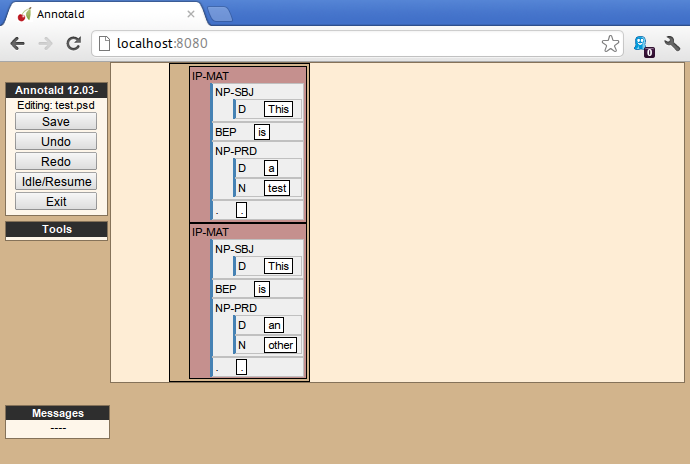
On the left-hand side of the screen, the following are present, from top to bottom:
- The control panel. This contains buttons for functions such as saving, undo/redo, and clocking in/out from a timelog file.
- The tools panel. Empty in this screenshot, this contains advanced functionality when enabled, such as external validation.
- The messages pane. This area displays messages from the program to the user.
Various Annotald functions involve showing a dialog box to the user. For example, the following image demonstrates the message history dialog (accessed by clicking “Messages” above the message area). To dismiss a dialog, press the escape key. (Different dialogs may also display buttons allowing you to close them).
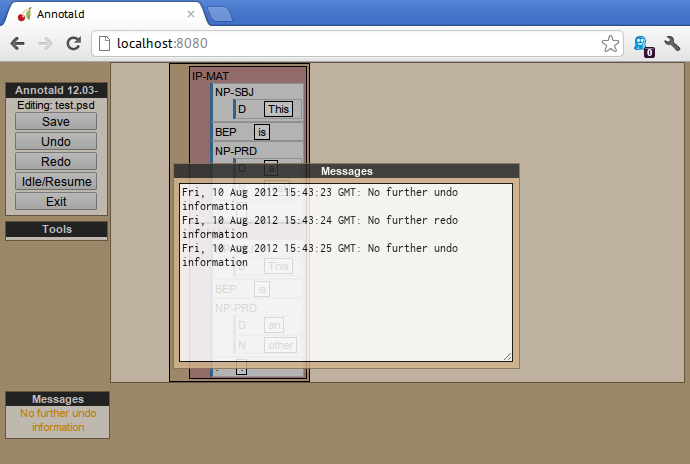
The right-hand portion of the screen is devoted to showing the contents of the file being edited. The tree structure of the annotation is represented as a series of concentric boxes. Clauses are highlighted in dark pink, in order to make them more salient, and provide an additional visual reference to the structure of the sentences being edited. The box which represents the file itself is dark brown.
Annotald aims to make common tasks in annotation nearly effortless. Thus, complex behaviors can be executed with a single keystroke – often without using modifier keys. Conversely, Annotald tries to prevent users from doing things that would be deleterious to the project of efficiently annotating a corpus. Thus, it is impossible to change the text of the file itself in Annotald. It is also difficult to edit POS tags directly in Annotald’s interface. Annotald is optimized for editing a corpus which already contains mostly-accurate POS annotation and at least some syntactic structure. Users with corpora that need extensive POS correction may be better served (at present) by another tool.
There are three ways of interacting with Annotald’s user interface.
It is recommended that Annotald users have a full-sized mouse with at least two buttons. Because of Annotald’s heavy reliance on mousing, neither a laptop trackpad nor a single-button mouse will prove satisfactory from an ergonomic point of view.
The mouse serves to select nodes in the UI. Click anywhere in the box corresponding to a node in order to select it. The horizontal mouse motion necessary can be reduced by clicking on the left edge of the node; the left side of each node’s box is padded in order to facilitate this. An example of a selected node is shown here, notice that the selected node has been highlighted in blue:
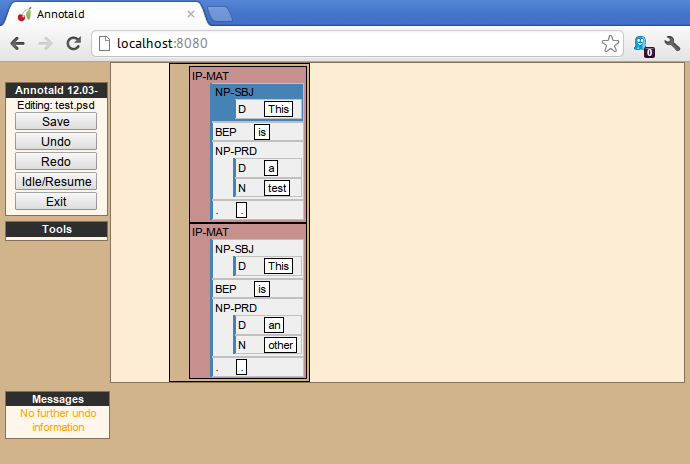
Up to two nodes may be selected at a time. If a node is selected, clicking another node will also highlight that node:
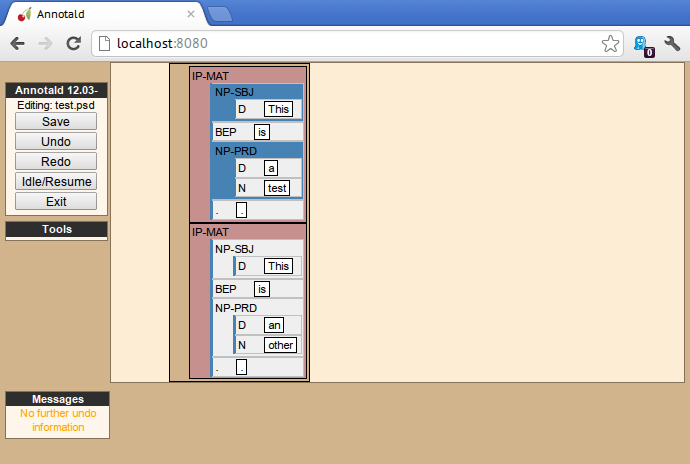
Further clicks after two nodes are selected will de-highlight the previous second selection, and highlight the clicked node. To clear any selection in effect, use the space bar.
Selected nodes form the basis for many keyboard commands.
Node selection is also the basis of movement commands, of a certain
type. The mouse is used for movement commands that edit the structure
of the tree. In order to annotate movement in the sense of linguistic
movement (wh-movement, etc.), see the leafAfter and
leafBefore functions.
In order to move a selected node, right click on the desired destination. Movements must satisfy certain structural conditions (e.g. a node cannot be moved into its own daughter) as well as extrinsic conditions (no movement operation may change the text of the sentence, e.g. by reordering two words). Assuming these conditions are met, the movement operation will take place. Right clicking with two selected nodes will move those nodes, as well as any intervening material, to the desired destination. The two selected nodes must be sisters of each other.
Moving an empty category (for example a trace) behaves interestingly, since it is not treated as part of the file’s text by Annotald. This allows some interesting and confusing movement possibilities. Thus, moving empty categories (traces beginning with *, empty nodes which are 0, and CODE nodes) by default is not allowed. However, moving a non-terminal dominating only such a node(s) is. So if you need to move an empty node in a pinch, just create an XP dominating it, do your movement operation, and delete the XP. Do not be upset though if this procedure results in interesting behavior (you can always use undo to get back to a sensible structure). |
Control-clicking on a node will create and select a new XP dominating that node.
Right-clicking a node when no selection is present will summon the context menu, which is illustrated here:
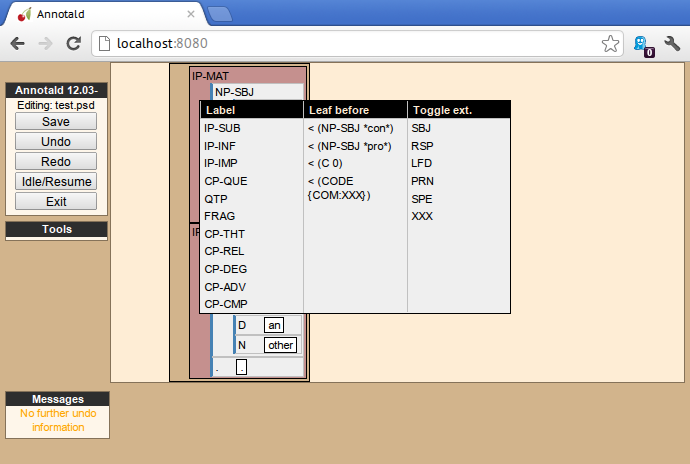
The context menu has three columns. The first has suggested label changes for the node; clicking any of these will change the node’s label to the chosen option. The second contains options for adding a sister before the node; clicking any of these will insert a node with the given label and text. The third column contains options for toggling certain dash tags.
The context menu can be dismissed by left-clicking outside of it.
Annotald operations other than movement are controlled by the keyboard. Annotald users should keep their right hand on the mouse at all times; thus, only keys on the left hand side of the keyboard are used as key shortcuts (with a small number of exceptions for commands which require full keyboard use).[3]
Generally speaking, Annotald key commands perform annotation operations related to a single goal. One key, for example, toggles between the tags for different kinds of argument NPs. For more on the default keybindings, including their organizing principles, or on customizing the key commands to fit your annotation needs, see the linked sections.
When invoked via the command line, there are several options which can be passed to Annotald to affect its behavior. These are:
-
-s PATH - Specify the path to the javascript settings file. If this is not specified, the default settings file distributed with Annotald is used.
-
-S PATH - Specify the path to the python settings file. If this is not specified, the default settings file distributed with Annotald is used.
-
-p NUMBER -
Specify the port which Annotald will run its server. The
default is 8080 (possible values range between 1025 and 65535). Only
one program may listen to a given port, so if you would like to run more
than one instance of Annotald concurrently, you must specify a different
port for each of them. The port is sepcified in the Chrome browser
after
localhost:. Thus, the default URL for Annotald is http://localhost:8080. If you have started Annotald with the-p 8081option, you should use http://localhost:8081 as the URL in the browser. -
-o - Specify that the file to be read from is a CorpusSearch output file. CorpusSearch comments will be stripped from the file on reading.
-
-q - Deactivate the time-logging function.
-
-n NUMBER - Show only NUMBER trees of the file at a time, as described below.
-
-1 -
A shortcut which is equivalent to
-n 1
There are two files which are relavant to the customization of Annotald:
settings.js and settings.py. The former is written in Javascript,
and contains the bulk of Annotald’s user interface settings. The latter
is written in Python, and (generally speaking) contains customizations
that are very pervasive or advanced. A basic version of both files is
included in the Annotald package.
In order to customize these files, the user should first extract a copy thereof. An auxiliary script is provided for this purpose. Execute the following commands in your OS shell to obtain copies of each of these files:
$ annotald-aux cat-settings-js > my-settings.js $ annotald-aux cat-settings-py > my-settings.py
You can now edit the files my-settings.js and my-settings.py, using
the instructions given below. These files may be placed anywhere on
your hard drive, as long as you provide the correct path to the
customized file(s) using the -s and -S command line options.
In this section, the options in settings.js will be discussed.
-
logDetail -
This variable should be a Boolean value (
trueorfalse). It controls the operation of the time logging function. -
displayCaseMenu - Whether or not to display options for changing the case of items in the context menu. See the discussion of this feature below
-
caseTags A list of the labels which can receive a tag indicating their case. Generally speaking, these will be leaf nodes. Although an entire NP (for example) might be said to have case, the only surface reflexes of case are the marking of individual words. Furthermore, within a single NP it is possible for some constituents to not express the phrase’s features.[4]
Therefore, the minimal annotation that captures the linguistic facts places case on the leaf nodes; phrasal case can be calculated based on that information. However, Annotald provides functions to make this less tedious – to allow the annotator to mark a whole NP for case, and have that information updated on all the relevant subconstituents of that NP.
-
casePhrases - A list of phrasal categories that bear case. These will provide an option in the context menu to set their case (which actually sets the case of their subconstituents).
-
caseMarkers -
A list of case markers. Each of these is a dash tag
(given in the Javascript file without surrounding dashes) that may be
attachedto a member of
caseTagsto indicate its case. -
caseBarriers - A list of phrases which should form barriers to recursive case assignment. When case is assigned to an NP, Annotald looks (recursively) for all its daughters which are case-marker-bearing, and changes their case. But, this process should not recurse into e.g. a relative clause, or a genitive possessor. Thus, any node in this list will block further case-setting traversal.
The variables |
-
testValidPhraseLabel/testValidLeafLabel - See the discussion of these options below
-
extensions Specify the list and order of dash tags available in the corpus. There are three variants of this variable:
-
leaf_extensions: Dash tags applicable to leaf (terminal) nodes -
clause_extensions: Dash tags applicable to clausal nodes (of category CP or IP) -
extensions: Dash tags applicable to non-clausal non-leaf nodes
Not every dash tag needs to appear in this list, only those which need to be toggled on and off in a binary fashion. Thus, for example, the dash tag OB1 (for direct objects) is never toggled in a binary fashion, but rather as part of a cycle that includes setting the category to NP and moving through NP-SBJ, NP-OB2, etc. Thus, it need not appear in this list. However, the SPE dash tag (for reported speech) is toggled on and off – changing an IP-XXX to IP-XXX-SPE, and potentially back to IP-XXX.
-
-
ipnodes - A list of categories which are clauses. These are highlighted (with a tan shade) to make it clear where the “floor” of a clause is, for the purpose of rearranging nodes in the user interface.
-
commentTypes - Types of comments. Comments are nodes of the form (CODE {XXX:words_words_words}) For every value of “XXX” is in this list, when editing the contents of the comment with the editing function, a dialog box will appear allowing the comment to be edited as text, instead of the default editing interface.
-
customCommands -
A Javascript function containing code to configure
the keybindings. This should be a series of calls to the
addCommandfunction. -
defaultConMenuGroup - The label suggestions to display in the context (right-click) menu, when no suggestion can be deduced from the already-present label.
-
customConMenuGroups -
a Javascript function to configure the context
menu suggestions. This should be a series of calls to the
addConMenuGroupfunction. -
customConLeafBefore -
a Javascript function to configure the new node
options in the context menu. This should be a series of calls to the
addConLeafBeforeandaddConLeafAfterfunctions.
In the javascript settings file, you may also place calls to the
styleTag and
styleDashTag
functions. These allow you to specify alternate colors for certain
nodes in the corpus. As their names suggest, styleTag operates on
category-level tags, whereas styleDashTag operates on dash tags. The
first argument of the function is the tag to apply a style to. The
second is a sequence of
CSS rules.
A full explanation of CSS is beyond the scope of the present document.
Suffice it to say that CSS consists of a sequence of rules of the form
key: value;. Two keys relevant for present purposes are color and
background-color, which set the text and backgroudn color,
respectively. The value for the color can be a color name from
this list, or
a specification of the form #RRGGBB. RR here represents a 2-digit
hexadecimal (i.e. base 16) number giving the intensity of the red
component of the color; GG and BB give green and blue intensities
respectively. The following Javascript will, when placed in the
settings.js file, give all verbal tags a green background, and make all -SBJ
elements appear in red text:
styleDashTag("SBJ", "color:red;");
_.each(["BE","DO","HV","VB"], function (tag) {
styleTag(tag, "background-color:green;");
styleTag(tag + "D", "background-color:green;");
styleTag(tag + "P", "background-color:green;");
})Note the use of a looping construct to decrease the amount of boilerplate needed when styling all the forms of the verbal tag. The results of inserting this snippet in a settings file are shown here:
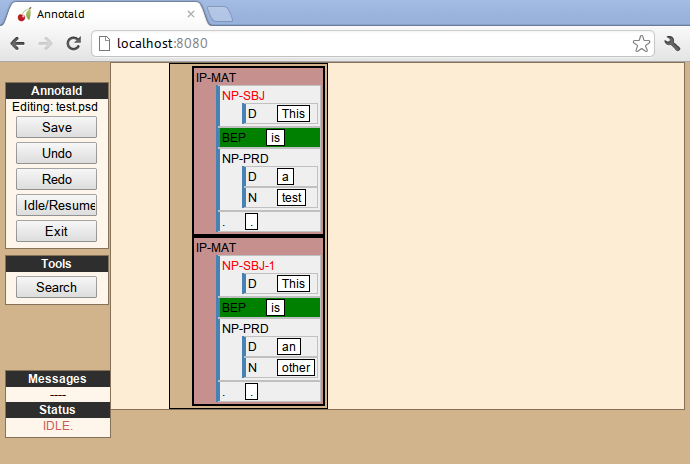
Users who know how to write their own CSS rules may do so using the
colorCSS functionality. Annotald maintains the label of
a node as part of the CSS class attribute. You will probably need to
write fairly complex selectors for this; see the source for the
style(Dash)Tag functions for inspiration.
In this section, the settings specifiable in a settings.py file will
be discussed.
-
extraJavascripts - The path to additional javascript files to be included in the page. This is relevant if for advanced users who are writing their own javascript functions and would like to include external libraries.
-
debugJs -
Include debugger-friendly versions of javascript files in
the page. Only Annotald developers need to set this; for users the
default value
Falseis appropriate. -
colorCSS - Whether to use a user-supplied CSS file.
-
colorCSSPath - The path to the user-supplied CSS file.
-
rewriteIndices -
By default, Annotald normalizes the indices of files
when saving. Thus, if you split a sentence into two root-level clauses,
the indices in the second clause will begin at 1 and count up
monotonically, even though they may have been originally higher by
virtue of having been split from later in another clause. If you do not
want this behavior, set this variable to
False. -
validators - See the section on external validation for information on this option.
-
serverMode -
By default, Annotald starts up in “server mode,” which
presents you with a checkpoint before opening a file. This is to avoid
mishaps when Annotald is used in a multi-user environment. In order to
disable this, set this variable to
False.
The Annotald keybindings provided by default are adapted from those used by the IcePaHC project. It is highly recommended that users make a copy of this file in the working directory for their corpus, and customize it to their needs. The procedure to do so is described in the following section. The default keybindings are as follows (from left to right and top to bottom of a US keyboard layout):[5]
- Backquote (`)
- Toggle the display of lemmata on or off
- 1
- Unbound
- 2
- Cycle between tags for non-argument NPs
- @ (Shift-2)
- Split a word
- 3
- Unbound
- 4
- Toggle the -PRN dash tag (parentheticals)
- 5
- Toggle the -SPE dash tag (direct speech)
- Q
- Cycle between tags for miscellaneous phrase types
- W
- Cycle between tags for argumental NPs
- E
- Cycle between tags for miscellaneous CPs
- R
- Cycle between tags for relative clauses
- T
- Cycle between tags for that-clauses and other types of CP
- A
- Add a leaf after the selected node
- S
- Cycle between tags for different types of sentential IP
- D
- Delete a node
- F
- Cycle between tags for PPs and ADVPs
- G
- Cycle between tags for ADJPs and QPs
- Z
- Undo
- X
- Create a new node (labeled XP)
- C
- Coindex nodes
- Shift + C
- Toggle collapsing of a node
- V
- Cycle between tags for non-sentential IPs
- Spacebar
- Clear the selection
- L
- Edit the Label and/or text of a node
- Shift + L
- The same (included as an example of a keybinding with modifier)
- Forward slash (/)
- Search
It is virtually certain that users will want to adapt the default key bindings, to adapt the tags used and the most common use patterns of the annotators. It is possible to merely change the specific tags used while maintaining the default conceptual categories (argumental NP, non-sentential IP, etc.); it is also possible to come up with an entirely new scheme. The default bindings do not use the shift or control modifiers, which opens up a large space of additional keys for user customization.
The keybindings of Annotald are customized by placing calls to the
addCommand function inside the customCommands block. This function
has 2 required arguments; any further arguments are determined by the
command being bound. The first argument to the function should be a
Javascript dictionary (also known as an object). This has the format
{key: value, key2: value2}. The following keys are recognized:
-
keycodethe numeric Javascript keycode of the key you wish to bind. You can navigate to this website to determine interactively the code for any key on your keyboard. Be sure to use the “keypress” code, not the “keydown” or “keyup” ones. -
ctrlthe valuetrueif this binding is for a shortcut with the control key pressed. Ergonomically, it is much easier to actuate such shortcuts if you remap the “Caps Lock” key on your keyboard to control, so that it can be pressed with the pinky without needing to reach very far. A panoply of methods to do so are presented at this website. -
shiftthe value true if this binding is for a shortcut with the shift key pressed.
The ctrl and shift options are mutually exclusive.
The second argument to the addCommand function is the name of the
function which the key will be bound to. Any further arguments will be
passed to the function given. A list of functions provided by Annotald
follows:
-
clearSelection - Remove any selected node(s). No arguments.
-
coIndex Various effects related to the numeric suffixes that indicate movement/coreference/etc. chains:
- If called with only one node selected: remove this node’s numeric index.
- If called with two nodes selected, only one of which has an index: add an index matching the indexed node to the non-indexed node.
- If called with two nodes selected, neither of which has an index: add matching indices to both nodes.
-
If called with two nodes selected whose indices match: cycle through
different index types. The cycle is: regular indices (both indices
appended with
-) → gapping (first index appended with=) → backwards gaping (second index appended with=) → double gapping (both indices appended with=) → remove indices.
No arguments.
-
editNode - Edit the text of the currently selected node. If this is a non-terminal, edit its label. If this is a terminal, allow editing its label, lemma (if present) and text (iff the text is an “empty element” – trace, comment, etc.) This function handles comment nodes specially, as shown below. No arguments.
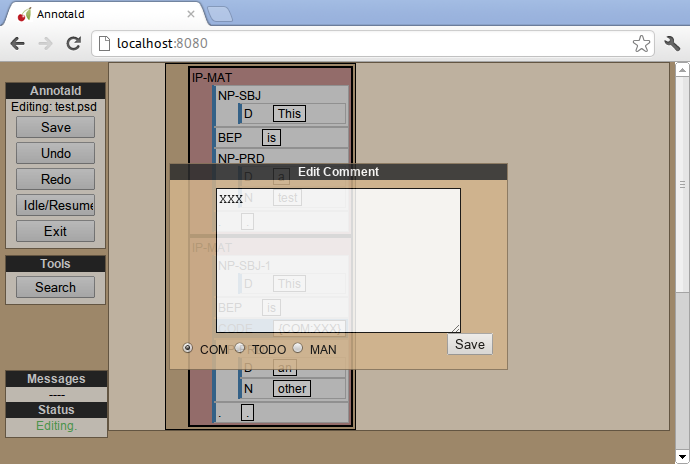
-
leafAfter,leafBefore Create a leaf node after or before the (first-)selected node. A heuristic is used to determine the type of node to create. If only one node is selected, the default is to create an empty conjoined subject (i.e. (NP-SBJ *con*)) If there are two nodes selected, the second-selected node determines the type of leaf to make. If this node is:
- a wh-phrase (label begins with W), a wh-trace (*T*) is created
- a clitic (label contains the dash tag CL), a clitic trace (*CL*) is created
- otherwise, an extraposition trace (*ICH*) is created
The label of the created node in these cases is determined by the label of the second-selected node. Generally, the label of that node is copied, except: - in the case of a wh-trace, the leading W is stripped (so the trace of a WNP is an NP, etc.) - in the case of a clitic trace, the CL dash tag is stripped and PRO is transformed to NP (so the trace of PRO-CL is an NP, and the trace of ADVP-CL is ADVP).
Additionally, the trace and its antecedent (the second-selected node) are coindexed. No arguments.
-
makeNode - Create a new node dominating the selected node, or the span between the two selected nodes (inclusive). This function takes an optional argument specifying the label of the node to create; if not present, the label of the new node will be “XP”. One optional argument.
-
pruneNode - Delete the selected node. If a non-terminal node is selected, the operation always succeeds, and the daughters of the deleted node become daughters of the deleted node’s parent. If a terminal node is selected, the operation can succeed only if the node is empty of textual content. No arguments.
-
setLabel Set the label of the selected node. The argument must be a list of labels. If the node’s current label is not present in the list, it is set to the first entry in the list. Otherwise, it is set to the node immediately following its current label in the list (wrapping around at the end of the list). To illustrate, if the “f” key is bound to
setLabelwith an argument of["FOO","BAR"], selecting a node with label “QUUX” and pressing the “f” key sequentially will yield:- the label being set to FOO (since “QUUX” is not in the provided list)
- the label being set to BAR (since “BAR” follows “FOO” in the list)
- the label being set to FOO (since “BAR” is at the end of the list, wrap to the beginning)
- etc.
One argument.
-
splitWord - Split a word (for example, to break up a contraction). Annotald will display a dialog box with the text of the selected leaf. You should enter an “@” (at-sign) at the location where the words should be split. Annotald will then create two leaves, one containing the text to the left of the “@” and one the text to the right. Annotald adds @ to the beginning or end of the resulting leaves, to indicate that a splitting operation has taken place.
-
toggleExtension -
Toggle a dash tag on the selected node. If the (first)
argument exists as a dash tag on the node, remove it. Otherwise, add it.
The optional second argument gives a list of extensions in the order they
should appear from the base category out; if not given, it is filled from
one of the
extensions-family variables based on a heuristic as to the type of node which is selected. One mandatory and one optional argument. -
toggleLemmata - Toggle whether lemmata are shown or hidden in the UI. No arguments.
-
undo/redo - Undo the most recent editing operations, or redo after undoing something. No arguments.
This section addresses Annotald features that, while not necessary for annotation, can be convenient in certain circumstances. Generally speaking, the features in this section do not require any programming in order to be useful. Features which do require programming are discussed in the next section
Annotald supports showing only a limited number of trees at a time in
the browser interface. Some people find that annotating in this manner
feels more natural. In order to activate this feature, pass the -n
command line option to Annotald, followed by a number indicating how
many trees to show at a time. As a shortcut for -n 1, you can also
use -1 (in both cases, the last character is the numeral one).
When this mode is active, Annotald will have a “previous tree,” “next tree,” and “goto tree” button; the latter of which operates based on the index shown in the left-hand menu. This appears as in the following screenshot:[6]
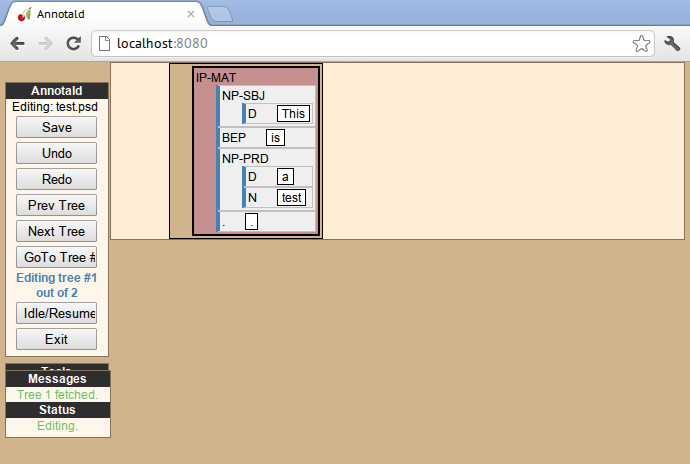
Annotald supports keeping a log of actions that you take in the program.
This log is stored in a non-user-readable file called
annotaldLog.shelve in the directory from which Annotald is
invoked.[7] There are three levels of logging possible:
| Type | Command line flag | logDetail |
|---|---|---|
no logging |
| N/A |
major event logging | none |
|
full logging | none |
|
The “major event logging” setting records when the program is opened and closed, as well as when the file is validated or saved. That is, it records events visible to the Annotald server. It does not record any actions taken in the browser. Full logging, on the other hand, records clicks.
Each event has associated with it a timestamp, which is recorded as seconds since the Unix epoch. Currently, the only way to analyze this data is by converting it to CSV format and importing it into another analysis program such as R. In the future, Annotald will offer built-in ways of generating reports from this data, such as how much annotation time has been spent on each file, or (with full logging enabled) which keys are most often pressed.
Annotald includes support for manipulating case marking information in corpora which store that information in a supported format. In order to be supported, the case must:[8]
- be stored as dash tags,
- at the word level,
- without any unmarked default categories.
Then, some options need to be set in the configuration file. Once this is done, the context menu will contain options for setting case:
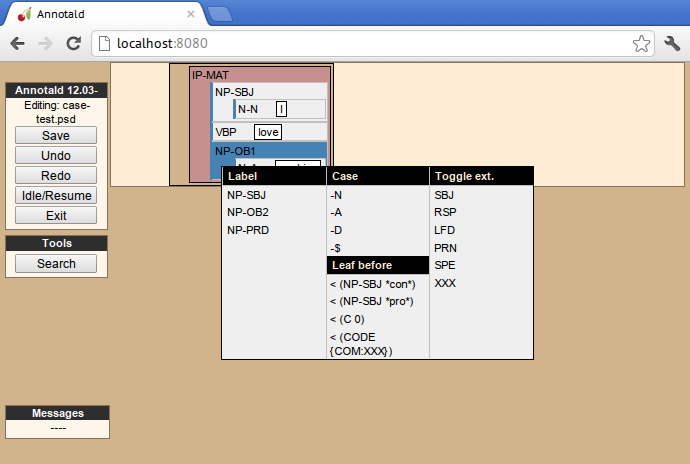
Invoking the context menu on an individual case-bearing node (one of
caseTags) will allow that node’s case to be changed
individually. Invoking it on a case-bearing phrase (one of
casePhrases) will change the case of all that node’s
case-bearing daughters, without recursing too deeply.
Annotald has a structural search engine built in. While it cannot
replicate the flexibility or (perhaps especially) speed of a dedicated
search program such as
CorpusSearch, it is useful to be
able to search within the Annotald interface itself. The search dialog
is accessed by clicking the “Search” button in the Tools menu, or by
pressing the forward slash (/) key. Within the dialog box, you will
construct a visual representation of your query, similar to the
representation of trees in the Annotald interface.
The simplest query tree contains only one leaf node. The leaf has a text box, into which the search string can be entered. The string is interpreted as a case-insensitive Javascript regular expression. The Javascript regular expression format is very similar to that used by many programming languages. A full description of the format is outside the scope of this document, but is available via this reference manual. The leaf also has a drop-down box, which indicates whether the search string is to match against the node labels, the text of the corpus, or the lemmata. The search string is additionally left-anchored – that is, the beginning of the regular expression is constrained to match the beginning of a node label or word. Pressing the “Search” button will execute the search. Matches will be highlighted with a yellow box, and the document will be scrolled to display the next match. A very simple query and its result is illustrated in the following screenshots:
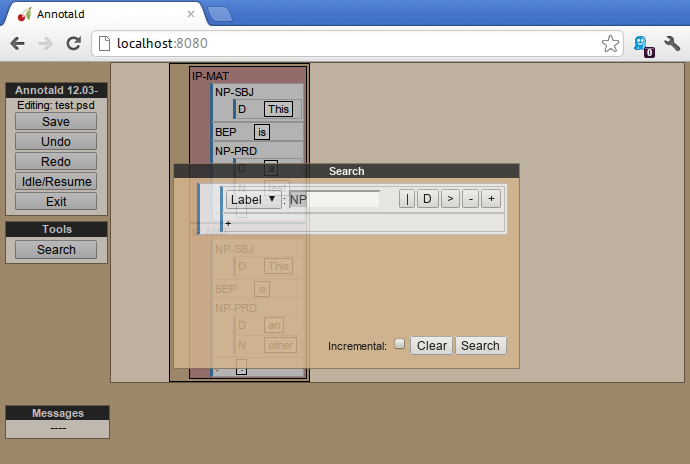
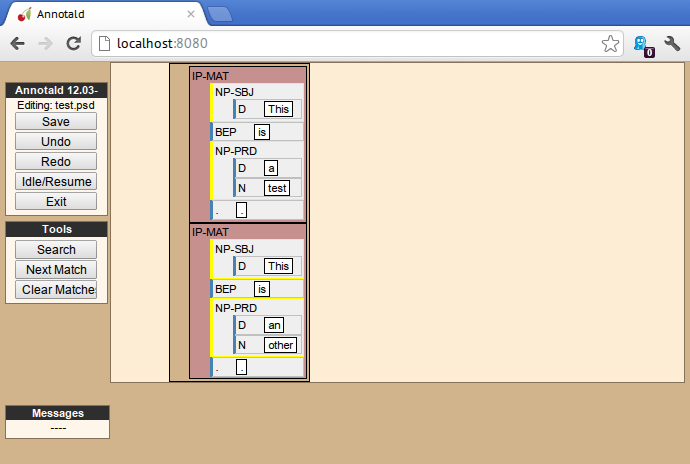
Once the search has completed, two buttons will appear below the “Search” button. The first of these scrolls the document down to display the next match. The second removes teh hithlighting from serach matches.
In addition to the search node where text can be entered, there is a node consisting only of a plus sign (“+”). Clicking this node adds a sister to the search node. Search nodes which are sisters are interpreted as the (unordered) sisterhood relation. An example of such a search is given in the following two screenshots:
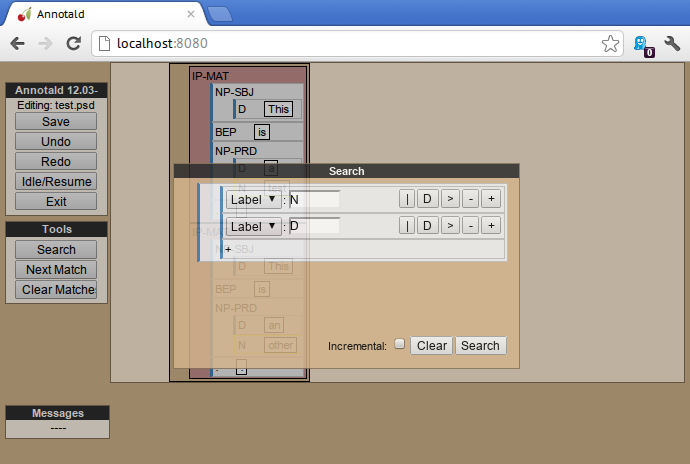
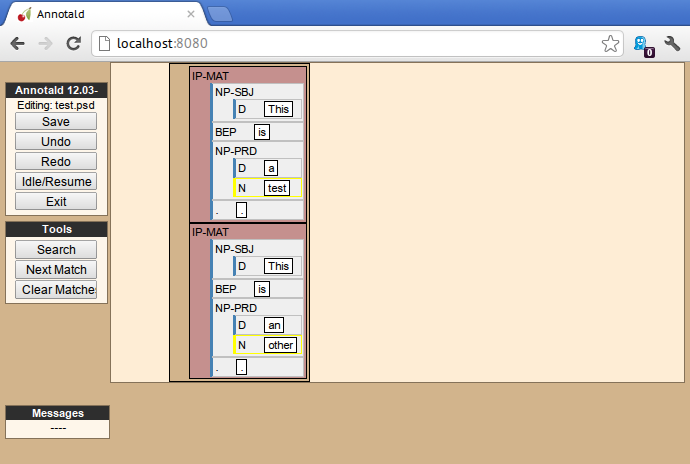
Each search node has some buttons in the upper-right hand corner. From left to right, these are:
- Or (vertical bar)
- This creates an “OR” node as the parent of the node from which it is clicked. The daughters of an “OR” node are interpreted disjunctively, instead of conjunctively (the default). An example of such a search is shown in the follwoing screenshots:[9]
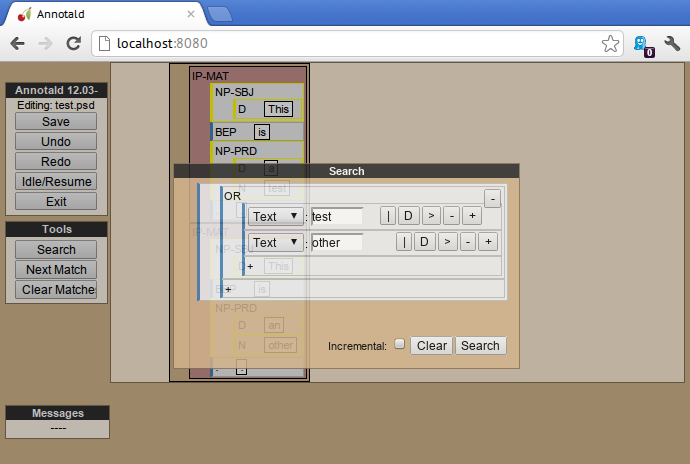
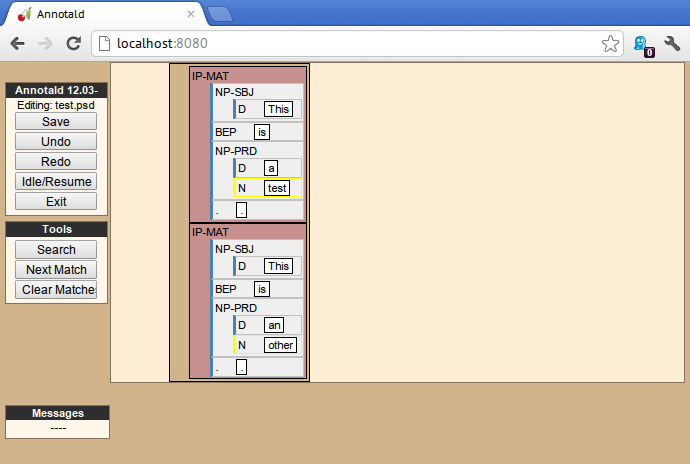
- Deep (“D”)
- This creates a deep search node as a daughter of the node from which it is clicked. By default, child search nodes require direct daughterhood. The children of deep nodes, in contrast, can match at any depth.
- Precedes (“>”)
- This creates a precedes node as a sister of the node from which it is clicked. By default, as mentioned above (and illustrated in the screenshots), the sisterhood relation among search nodes in interpreted without regard to directionality. Precedes nodes, on the other hand, impose a precedence relation on their daughter (whih is not in fact interpreted as a daughter, but rather as a sister, of the original node.)
- Remove (“-”)
- This removes the node from which it is clicked. Any daughters of this node are promoted to the node’s parent; if the node has no daughters it simply disappears.
- Add daughter (“+”)
- This adds a daughter search node to the node from which it is clicked. The defaultinterpretation is direct daughterhood, which can be changed by using a deep node, as already mentioned.
The hierarchy of a node may be collapsed, for example to facilitate the editing of the clause-level structure in the presence of large amounts of structure inside NPs. When collapsed, a node’s text (including traces and empty categories) is displayed in the node, separated by spaces. The syntactic labels inside the node are not displayed. The usual blue and grey colors of the node’s border are replaced by purple, to indicate that collapsing is in effect.
In this section, some advanced features of Annotald are described. These are not required to use Annotald (and in fact are deactivated by default). However, for proficient users, their use may make possible grater annotation efficiency and accuracy. Generally speaking, all features in this section require some faculty with programming, in the broad sense of using an abstract language to give instructions to a computer.
By default, Annotald does not contain a mechanism to ensure that tags created through editing conform to any sort of schema. At the same time, there are various parts of Annotald’s code that would benefit from knowing whether a node corresponds to a leaf or not, which is not always a purely structural decision (for example, a node of the form (NP-SBJ *pro*) is structurally a leaf, but in fact corresponds to a phrasal node, an NP). Supplying this information to Annotald improves its functioning, as well as preventing nonsense tags from being added to the corpus during editing.
You can do this however you like – the only requirement that Annotald
imposes is that you assign to the configuration variables testValidLeafLabel
and testValidPhraseLabel Javascript functions that return true iff its
argument is a valid label for a leaf node or phrase node
(respectively). One useful way of doing this is described below.
It is possible to write a grammar to validate tags. Just as the grammar of a natrual language accepts only those sentences which are well-formed in that language, this grammar should accept only the tags which are valid in a particular corpus. In particular, this manual will describe how to use the Waxeye Parser Generator to do so. In addition to being Free Software, this program uses a relatively intuitive notation for its grammars. Additionally, it can generate grammars not only in Javascript, but also in Python and several other computer languages. This allows the same grammar specification to be used in Annotald as well as in a validation script for the corpus.
Grammars written in waxeys consist of a series of rules. The first rule
in the file constitutes the grammar – it must match. A rule has the
form name <- content. The name of a rule can consist of letters,
numbers, and underscores. The content of the rule can be as follows:
-
'string'matches string in the input, literally - the name of another rule forces that rule to match
-
(...)is a grouping construct -
A Bmatches A followed by B -
A | Bmatches either A or B -
?Amatches maybe A – that is, if A matches, the parser’s input advances over it, but if A does not match, the parser does not fail. -
*Amatches 0 or more A -
+Amatches 1 or more A
Comments are enclosed in /* ... */.
Using these rules, it is possible to build up a grammar. As an illustration, here is a grammar that matches the tagset from the PPCEME (without, for simplicity, the numbered word splitting).
word_tag <- /**/ ( verbal | nominal | punct | other_word | fn_cat ) nominal <- /*

*/ ('NUM' ?'$') | ('N' ?'PR' ?'S' ?'$') | ('ADJ' ?('R' | 'S')) | 'D' | ('PRO' ?'$') | ('Q' ?('R' | 'S' | '$')) verbal <- verb | verb_modifier verb <- /*
*/ (('DO' | 'BE' | 'HV' | 'VB') ?('D' | 'P' | 'N' | 'I')) | (('D' | 'B' | 'H' | 'V') 'A' ('G' | 'N')) | ('MD' ?'0') verb_modifier <- ('ADV' ?('R' | 'S')) | 'NEG' punct <- /*
*/ '\'' | '"' |',' | '.' | '`' fn_cat <- 'C' | 'CONJ' | 'P' | ('W' ('ADV' | 'D' | ('PRO' ?'$'))) | 'INTJ' | 'ALSO' | 'ELSE' | 'EX' | 'FP' | 'RP' | 'LB' | 'LS' | 'MAN' | 'ONE' | ('OTHER' ?'S' ?'$') | 'SUCH' | 'TO' | 'WARD' other_word <- 'CODE' | 'FW' | 'X' | 'FP' | 'META'
For simplicity, the first rule is divided into a disjunction of different sub-rules. | |
This is a very simple example of a rule – the NUM tag may be followed by an optional $, indicating that it is possessive | |
A more complicated rule. A noun N may be proper PR, plural S, and/or possessive $. Any subest of these modifiers may appear. | |
The most complicated rule in this grammar. A verbal tag consists of an indicator of the verb’s lexical identity (do, be, have, or other), followed by an indicator of its form. Present P, past D, past participle N, and imperative I follow a two-letter verb code, giving rise to forms like DOD, BEP, etc. Present participle G and passive participle N follow a one-letter code followed by A, giving rise to VAN, HAG, etc. | |
Because |
Annotald includes a feature that allows the user to interactively submit the contents of a file to a separate program, and receive feedback from that program. This system is (intentionally) very powerful – the external program can be any Python function,[10] and the feedback comes in the form of that function modifying the file contents; these modified file contents replace the original file in the Annotald interface. It is hoped that this flexibility will facilitate a wide variety of automated workflows.
This feature presently causes all undo history to be erased when the file is sent for validation. |
One conventionalized way of using this facility is to perform validation queries on the file – queries that will find anomalous structures, and flag them for annotator attnetion.[11] In this section, we will discuss setting up such a system, using CorpusSearch queries.
The specification of validation queries involves customizing the Python settings file. An annotated example of such a file is given immediately below.
import os.path current_dir = os.path.dirname(os.path.abspath(__file__)) #from collections import OrderedDict #
validators = OrderedDict([ ("Example 1", corpusSearchValidate(current_dir + "/example1.q")), #
("Example 2", corpusSearchValidate(current_dir + "/example2.q")) ])
An easy way to find in Python other necessary files (in this case,
CorpusSearch queries) is by locating them with relation to the Python
file itself. This line assigns the directory where the script is
located (as a string) to the variable | |
The format of the | |
We create an |
The corpusSearchValidate function takes one argument, giving the path
to a CorpusSearch query file. It then arranges to run this query on the
file, and return the modified output. The CorpusSearch program is
distributed with Annotald; however, this facility relies on a Java
executable being installed on your machine. You can test this by
opening a command prompt and typing java followed by a carriage
return. You should see a usage message from the java program; if you
instead receive an error message the java program is not installed
and/or accessible.
By convention, the validator should add the -FLAG dash tag to
trees which are anomalous. The “Next Error” button in the Annotald
interface will allow you to jump to the next flagged tree in the
file. You can also attach a keybinding to the nextValidationError
function, if you would like to use the keyboard for this purpose.
The program removes any =-FLAG=s when the file is saved and when
submitting it to the validator.
When validators are specified, the Annotald interface shows the “Validate” and “Next Error” buttons as well as the validator selection menu in the “Tools” section of the left-hand column, as shown in the below image:
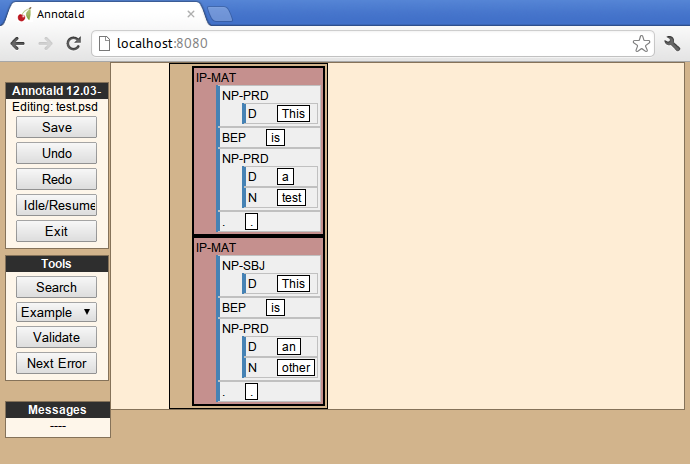
The example given above assumes that two CorpusSearch query functions are present in the same directory as the Python file. For more information about writing CorpusSearch queries, consult the user’s guide, esepcially (for present purposes) the section on automated corpus revision which tells how to make changes to the input. As an example, the following CorpusSearch revision query adds a -FLAG to all NPs:
node: $ROOT
query: {1}NP* exists
append_label{1}: -FLAGIf run in the Annotald interface, it produces this result:
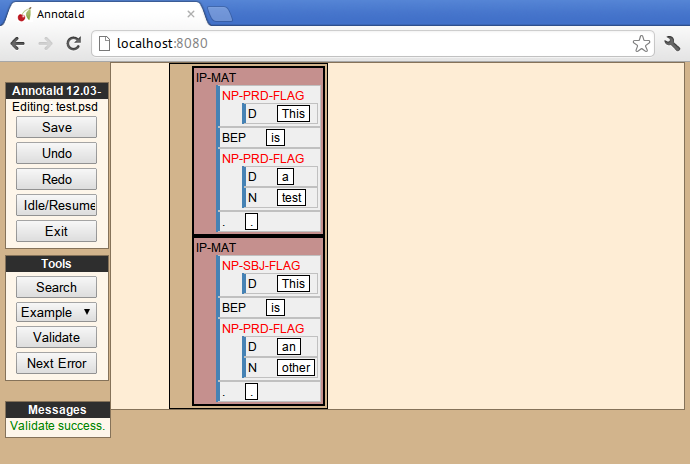
Because the settings.js file is interpreted as unrestricted Javascript
in the Annotald UI, it can be the vehicle for powerful customizations.
Annotald includes the jQuery and
Underscore.js libraries, meaning that you can
use functions from either of these libraries in customization code. The
details of these libraries are beyond the scope of the current document.
As an overview, Annotald maps nodes in a parsed file to nodes in the
DOM. Using jQuery’s DOM manipulation functions (which are what Annotald
itself uses internally), it is possible to create custom functions that
are powerful and mnemonic.
For more information on Annotald’s API, consult the API documentation.
What follows is an annotated example of a custom function. It forms a CONJP semi-automatically. Specifically:
- if two nodes are selected, create a word-level conjunction spanning the selection; give it the label of the first selected node
- if one node is selected, look for a CONJ daughter of the selected node. The nodes before the CONJ and after it are wrapped in an extra layer of structure; a CONJP is inserted dominating the CONJ and the second conjunct
function autoConjoin() {
if (!startnode) return; //  if (!endnode) { //
if (!endnode) { //  var savestartnode = startnode;
var selnode = $(startnode); //
var savestartnode = startnode;
var selnode = $(startnode); //  var label = getLabel(selnode);
if (!label.startsWith("IP") &&
!label.startsWith("CP")) { //
var label = getLabel(selnode);
if (!label.startsWith("IP") &&
!label.startsWith("CP")) { //  label = label.split("-")[0];
}
var conjnode = selnode.children(".CONJ").first(); //
label = label.split("-")[0];
}
var conjnode = selnode.children(".CONJ").first(); //  if (conjnode) {
startnode = selnode.children().first().get(0); //
if (conjnode) {
startnode = selnode.children().first().get(0); //  endnode = conjnode.prev().get(0);
makeNode(label);
startnode = conjnode.get(0);
endnode = selnode.children().last().get(0);
makeNode("CONJP");
var conjpnode = $(startnode);
startnode = conjpnode.children().get(1);
endnode = conjpnode.children().last().get(0);
makeNode(label);
startnode = savestartnode; //
endnode = conjnode.prev().get(0);
makeNode(label);
startnode = conjnode.get(0);
endnode = selnode.children().last().get(0);
makeNode("CONJP");
var conjpnode = $(startnode);
startnode = conjpnode.children().get(1);
endnode = conjpnode.children().last().get(0);
makeNode(label);
startnode = savestartnode; //  endnode = undefined;
updateSelection();
}
} else { //
endnode = undefined;
updateSelection();
}
} else { //  var s = $(startnode);
var l = getLabel(s);
if (s.nextUntil(endnode).filter(".CONJ").size() > 0 && //
var s = $(startnode);
var l = getLabel(s);
if (s.nextUntil(endnode).filter(".CONJ").size() > 0 && //  s.end().children().filter(function () {
return !guessLeafNode($(this));
}).size() == 0) {
makeNode(l);
}
}
}
s.end().children().filter(function () {
return !guessLeafNode($(this));
}).size() == 0) {
makeNode(l);
}
}
}Exit the function if nothing is selected. | |
If | |
The | |
IP and CP nodes should keep their dash tags when embedded inside conjunction. Thus we have (e.g. in the PPCEME) (NP-SBJ (NP …) (CONJP …)) but (IP-INF (IP-INF …) (CONJP …)) | |
jQuery syntax is very intuitive; this line gets the first child of
the | |
Appending | |
Restore the user’s selection before exiting the function | |
This is the branch that will be taken if two nodes are selected | |
For word level conjunction, the selection must span over a CONJ node, and each member of the selection must be a leaf node. |
Annotald comes with a command-line tool that performs some auxiliary
functions. It is invoked at the command line by typing annotald-aux,
followed by the name of an auxiliary command, followed by that command’s
arguments. Unless otherwise indicated, commands that operate on a file
modify the file in place. If you want to preserve an unmodified version
of the file, make sure to make a copy before invoking
annotald-aux.[12] The available commands are:
-
convert -
Convert a file from another format into Annotald’ output
format. Currently, this command supports converting from CorpusSearch
output files, via the
-ooption followed by a filename argument. Supplying this option will strip CorpusSearch (and emacs parser-mode) comments from the file. The file will additionally have its trees reindented. You can have reindentation alone by invoking the command with only a filename argument (no-o). -
check-trees - Check each tree in the file to make sure it is valid. When working with non-structural editing methods(such as hand-editing or regular expressions), it is somewhat common for a parenthesis to go astray, leading to an invalid tree. This mode will help you find such mistakes. It does not modify its argument file.
-
csv-log - Convert the Annotald event log to CSV format, appropriate for analysis in an external program.
-
hash-file This command adds a hash to the file. A hash is a “fingerprint” of the file’s text. Annotald will not allow you to change the text of the corpus, and if a file has a hash, it will verify, on every save, that the corpus text has not changed. Hashing files is good protection against possible Annotald bugs, as well as against modifications to the file’s text arising from other editing methods.
Annotald contains a built-in feature for splitting words, and splits will not be counted as changes to the text. However, if you edit the text by hand (for example to join words, which Annotald does not support natively), you will need to re-hash the file.
-
rewrite-indices In editing trees, the movement indices can become disjointed. For example, splitting a sentence in two can result in a sentence whose indices begin at a number larger than one. Using this command sequentially renumbers all indices in all trees, beginning with 1 for each tree and proceeding in order.
Annotald will additionally rewrite indices automatically on save, unless this feature is disabled in the
settings.pyfile.-
cat-settings-js,cat-settings-py - These commands write a copy of the default Javascript or Python settings files to standard output.
-
reindent - Passed the name of a file as an argument, this command will reindent the trees in the file so that sisters on the same level have the same amount of preceding horizontal whitespace.
A. Annotald file format
Annotald understands files in the Penn treebank format. The following is a description of the file format, as implemented by Annotald. In this description, the word “must” should be interpreted to mean that Annotald’s behavior on files not fulfilling the given restriction is undefined, and quite possibly buggy. “Should” introduces prescriptions that, while best practices for ensuring full stability, may not be necessary for Annotald to function properly.
Annotald’s input files must consist of UTF-8 encoded text. (If you do
not use any diacritics or non-English letters, UTF-8 encoding is
equivalent to using ASCII, which is the default text format on all
platforms.) They should have the file extension .psd. The contents
of the file must be a list of trees (defined below), each separated from
the next by two newline characters. (If you have the option, choose
“Unix” line endings, as opposed to “Mac” or “Windows” when saving the
files in a text editor).
A tree must contain a balanced number of opening parentheses ( and closing parentheses ). The outermost set of parentheses encloses:
- the tree itself
- an optional ID node
Uniquely, the outermost set of parentheses has no label.
The ID, if present, must be a leaf node, with label ID and text as described below.
The tree must be any node. A node must be either a leaf node or a branching node. A leaf node must have the format (LABEL text). The label should consist of capital letters of the English alphabet, A–Z. Often, the label is a word’s POS tag. The text can be an arbitrary non-empty string, except it must not contain ( or ) characters.
A branching node must have the following format: (LABEL <node> …). The label must be formatted as above. The remainder of the content of a branching node must be a sequence of one or more nodes, separated by arbitrary whitespace.
Annotald imposes a particular indentation scheme on files it writes, but whitespace generally speaking does not affect its interpretation of input files, except that trees must be separated by exactly two newlines.
In general, the text of leaf nodes in the file should correspond as closely as possible to the text of the original document being parsed. This maximizes the reproducibility and perspicuity of the parsing process in several ways:
- Any passages with questionable text can be cross-checked with the original source document.
- The original text provides a base against which different parsing standards can be compared
- Any interpolation done by the annotator is made explicit, as described below.
With the following exceptions, the text of every node should represent an orthographic word (for the rest of this section, a “word”) from the original document.
- Sometimes, a word must be split so that its parts can be given different annotation. Annotald contains a facility for splitting words in a consistent and reversible way.
- Sometimes, it is beneficial to insert comments into the text. Annotald reserves the CODE label for leaf nodes whose text should be interpreted as a comment. There is a facility for editing and distinguishing different comments.
Most annotation schemes include some kinds of traces and empty elements. The rules for these are:
- Any node with the text exactly 0 will be considered an empty operator. If the source text contains “0” as an orthographic word, your annotation scheme should specify a canonical replacement (such as <zero>).
Any node with the following text as the beginning of its text string will be considered a trace: [horizontal]
-
* - An A-movement trace
-
*T* - An A-bar movement trace
-
*CL* - A clitic movement trace
-
*ICH* - A trace of rightward movement or extraposition (mnemonic: Interpret Constituent Here)
-
[1] There are two meanings of the term “Free Software.” The first refers to the software being provided free of charge. The second means that the software’s source code is freely available to its users for them to inspect, modify, and reuse. The second of these definitions is the most important to ensuring scientific openness; as it happens Annotald and its dependencies fulfill both definitions. For more information, consult this document from the Free Software Foundation.
[2] You may notice subtle differences in some screenshots, reflecting ways in which the Annotald UI has evolved over its development. It is hoped that these will not detract from the points being explicated.
[3] Left handed users may wish to use the left hand for mousing and the right hand for the keyboard, but the principle of using one hand exclusively for each operation remains the same. Additionally, the default configuration will have to be adjusted for users of non-English keyboard layouts.
[4] For a classic discussion of this phenomenon in Spanish and Portugese of Latin America, consult Guy, Gregory. 1981. “Parallel variability in American dialects of Spanish and Portuguese.” Variation omnibus, ed. by David Sankoff and Henrietta Cedergren, 85-95. Alberta: Carbondale and Edmonton
[5] To see an exact listing of the tags included in each category described below, you should consult the configuration file itself.
[6] The screenshot is somewhat cramped, owing to the artificially small size of the window. When working with the interface at full-screen size, the interface will be less crowded.
[7] This file is in the format used by the shelve Python
library. Interested users may consult
the module’s documentation
and Annotald’s source code if they desire to create custom code to
analyze the log.
[8] The YCOE does not follow these guidelines. Case is marked on phrasal nodes with dash tags (as a substitute for grammatical role marking: SBJ etc.), and on words with a caret: ^N for nominative etc. The Penn parsed corpora of Middle English and later time periods indicate genitive with a $ which is directly concatenated with a leaf’s label, but this is not the kind of case-marking that this Annotald feature addresses. The IcePaHC corpus does obey these conditions (unsurprisingly, since Annotald comes from that project), as does the Penn Parsed Corpus of Historical Greek.
[9] Note that the results are the same as the previously illustrated sisterhood search, though the queries are distinct.
[10] Which in turn may invoke any program on the user’s computer
[11] This idea stems from discussions with Beatrice Santorini about how her parsing methodology.
[12] You can also use another means of recording the prior state of the file, of course, such as checking it into a version control system.